TJFF Virtual Cinema / J-Flix FAQ
We have tried to answer the most common questions here. If you have any other issue please reach out to support@tjff.ca
Technical Support
Using Casting – You can cast festival films to your TV using the Apple TV or Roku apps, AirPlay or a Google Chromecast device
Video instructions for how to use the TJFF app for Apple TV: HERE
Video instructions for how to use the TJFF app for Roku: HERE
Using an HDMI cable – You can connect your PC desktop/laptop to your television using an HDMI cord. (This may also be done with an Apple computer if you have an HDMI or DisplayPort adapter)
Instructions with pictures: HERE
Video instructions: HERE
AirPlay and Chromecast users: Please connect directly from the video. Do not use in screen mirror mode.
HDMI connection users: iPads and iPhones cannot be used to connect to your television
Please turn off your VPN, if applicable – it can block the viewing of films
On my computer, tablet, smartphone or mobile device:
Via web browsers (we recommend Google Chrome or Safari)
How to use Chromecast: HERE
You can watch content on PCs running Windows 7+, and Intel-based Macs running OSX 10.12+. You can also watch films on Android tablets and phones using Chrome, and on iPhones and iPads using Safari.
Yes, you can watch content using Safari on iOS 11.2 or later. Please note that you must have “Screen Mirroring” turned off for content to play.
You can Chromecast from a Chrome web browser on PC and Mac computers as well as Android devices by selecting the cast button ![]() in the bottom right-hand side of the player.
in the bottom right-hand side of the player.
Please note that cast is not available from Iphone and Ipad.
You can cast festival films to your TV using the Apple TV app
Video instructions for how to use the TJFF app for Apple TV: HERE
You can also AirPlay from most browsers if you have Apple TV by selecting the cast button in the bottom right-hand side of the player.
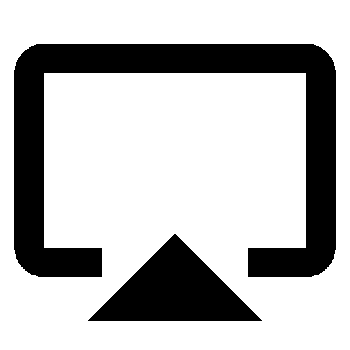
AirPlay users: Please connect directly from the video. Do not use in screen mirror mode.
You can cast festival films to your TV using the Roku app
Video instructions for how to use the TJFF app for Roku: HERE
Use the password reset option on the login page to reset your password. You will need access to the e-mail address you use to log in.
We use adaptive bitrate streaming which means the streaming quality will automatically adjust based on your internet speed. If your internet connection is poor or inconsistent you may experience problems during playback. If you’re on wifi, try moving closer to your router.
Yes. We have a few short films available with which you can run a test, beginning on May 11th.
Visit tjff.com/test for more info
You will receive an email link with instructions to access the film after purchasing tickets to a screening.
Yes. Beginning on May 23rd, we will offer tech support by phone from 12noon – 6pm and from 12pm – 8pm from June 2nd to June 11 at 416-324-9121.
If you can’t login with your email and password to watch.tjff.com
Make sure you have the right password, otherwise you can reset your password by clicking on “Forgot?“
Make sure you don’t have too many devices connected: A maximum of 6 devices is allowed, but you can easily delete a device by clicking on the gear at the top right of your screen and “Manage Devices“
TJFF Virtual Cinema
J-Flix is Free and accessible from anywhere in Canada. Sign-up for a Free Membership with your name and e-mail on j-flix.com.
© 2024 Toronto Jewish Film Festival. All Rights Reserved. Privacy | Terms of Use Designed & Developed by Overdrive (Design Limited)